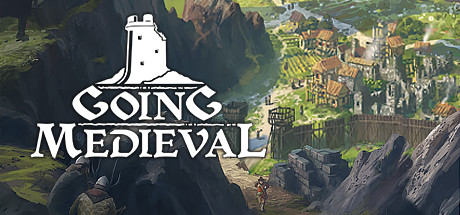Like we mentioned before, one of the things we’ve been working on in the backend for the last couple of months is save refactoring.
New save system will improve saving and loading speed, it will enable existence of multiple settlements on the same game’s map which will allow for visiting/raiding other computer generated settlements (note: this feature is not coming in the next update), it will provide better debugging on our side which will hopefully give us more information on some pesky issues, and best of all - thanks to it, we will never have to do a save reset again.
Newest update (0.18.1) will come with the new save refactor system. In order to continue playing your old settlements you will need to download the migration build from Steam/GOG/EGS branches and run your save through the migration process in order for it to be compatible with the new save format.
IMPORTANT NOTE: Once the saves migrate, don’t try to play them on the main branch as they will not work. This is because the main branch still uses the old save system. We’ll put a new save system there, after we observe its functionality on the experimental branch for a couple of weeks. So, this is for all you who are currently playing the game on the experimental branch.
The process is pretty simple and you can check the complete instruction via images and step by step guide below:
1. INSTALL THE GOING MEDIEVAL MIGRATION BRANCH:
On Steam:
- Open your game library
- Right Click on Going Medieval there
- Open “Properties”
- Go to the “BETAS” tab
- Select “save-migration” from the dropdown menu
- You are good to go!
On Epic Games Store:
- Open your Library
- Locate or search for "Going Medieval Legacy" (it should have its own entry)
- Select 'Install'
- You are good to go!
On GOG:
- Migration branch is only accessible by using GOG Galaxy client
- Proceed to the game card for Going Medieval within the GOG Galaxy
- Enter game settings by clicking Settings icon, then selecting Manage Installation→Configure… from the drop-down menu: save-migration
- You are good to go!
2. RUN THE GAME IN THE MIGRATION BUILD

In the Main Menu, a new option titled “MIGRATE SAVE FILE” will appear. Select it and it will show you a list of your saves.

Choose the saves that you wish to transfer to a new version of the game then select “Migrate Save File”. This will start the migration process in the form of a loading screen.

Once the process is complete, you will be returned to the save list and your save will now have the mark v(0.18.0).

3. RETURN TO THE EXPERIMENTAL BRANCH
To return to the experimental branch, simply select it from the drop down menu mentioned above (Steam and GOG), or play the experimental install (EGS).
Congratulations, you can now play your saves and download all of the upcoming updates, without a fear of losing save compatibility. If you have no more files to migrate, we suggest that you remove the migration build from your computer, as there is no more need for it.
Again, you should NOT play saves from the experimental branch on the main branch as the main branch still uses the old save system. We'll push the new save system there, too, but after a few weeks when we get rid of potential issues.
-
In addition to the text above, we also implemented and localized various pop up notes (in the languages we support at the moment) that relate to this process and will hopefully help you make this transition a much smoother experience.


We hope that these instructions will help you make a smooth transition to the new version of the game and allow you to experience upcoming updates as intended. If you have any trouble with the process, you can write us over the support[at]foxyvoxel.io mail, our Discord server or here on Steam forums.
All the best and and we’ll be seeing you in the v(0.18) soon.
Foxy Voxel