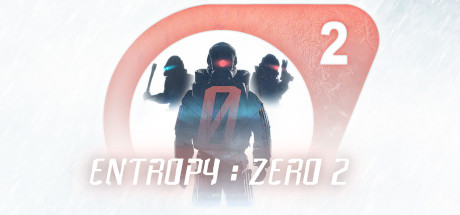How to opt into deck-testing
To opt into deck-testing, go into Entropy : Zero 2's properties and set the beta branch to "deck-testing". For more information on how to opt into other branches, see this guide:
https://steamcommunity.com/sharedfiles/filedetails/?id=2861987007
This branch is separate from the ones we've opened for specific versions of the game and is independent of our release schedule. deck-testing currently runs on 1.2.0.
How to play E:Z2 with a controller using Steam Input

If you have a Steam-compatible controller plugged into your PC and you are on the deck-testing branch, you should be able to launch Entropy : Zero 2, navigate the menu, and play the game natively.
Note that the Options menu may require you to use your controller's right stick and right trigger (depending on your controller and config) to simulate mouse input.
You also cannot skip the intro videos with a controller.
Troubleshooting
For any issues you encounter, make sure you're using the correct controller configuration. You can find your controller configuration properties in the Steam Overlay, or through a distinctive gamepad button when you have the game selected in your Steam library.
If this does not resolve your issue, please let us know.
How to play E:Z2 with a Steam Deck/on Linux

If you are using a Steam Deck/Linux machine and you are on the deck-testing branch, you should be able to launch Entropy : Zero 2 with the Steam Linux Runtime by default. Make sure Steam isn't configured to launch the game with a specific compatibility tool (e.g. Proton).
Troubleshooting
If you encounter an issue while playing the game on a Steam Deck/Linux machine, make sure E:Z2 is not set to be launched with a specific compatibility tool in the game's properties. If you need to confirm this in-game, you can easily identify whether you are playing Entropy : Zero 2 with Proton by looking at the game's italicized subtitles. Proton does not render these properly and each letter may appear cut off.
If you have verified that you are not using Proton and cannot resolve your issue, please let us know. You could also try switching to Proton and seeing if you can reproduce the issue with it.
Conclusion

In case you're wondering why we're integrating all 3 of these at once for a branch called "deck-testing", it's because Steam Input and Linux support are prerequisites for full Steam Deck support. Steam Input allows the Deck's controls to be smoothly translated to the game and Linux allows the game to run natively on the Deck and avoid font issues when running on Proton.
Even if you do not have a Steam Deck, we strongly encourage trying this branch if you have a controller you can use with your PC and/or are using a Linux machine.